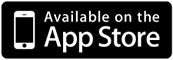5.1 Plug-in headphones or earbuds
A different tone will be played into each ear and it is essential that each ear only hear one side. Check that the physical volume controls on the device are adjusted to your comfort level and that the mute switch is not enabled.
BrainWave Help Topics
Please email us at support@banzailabs.com if you have any issues or questions.
You may also find your answer in the FAQ
To learn about different background audio modes, such as How to play both Ambience and another Audio App, please read: Background Modes
If you experience any crashes on startup please delete and re-install the app. There is a known iOS issue that is in rare cases closing apps to the background when they start. Apple will address the issue in the next iOS Update, but in the meantime a re-install resolves it.
Warning: Do not use while driving, operating machinery, cycling or walking near traffic.
⇓Next
This app uses advanced Binaural Brainwave Entrainment to stimulate brainwave frequencies associated with different states of mind. Brainwave frequencies are in most cases below the range of human hearing and therefore must be induced through the use of binaural tones, a technique where two different audible frequencies are played into each ear to induce an inaudible low frequency beat. Headphones or earbuds must be worn for this technique to be effective, as the left and right audio must each be isolated.
During the entrainment process two different carrier tones are played into the left and right ears. The frequency difference between these tones matches the brainwave frequency of the target state of mind. The user will hear these carrier tones as an audible tone, however, when processing these two different tones the human brain will perceive the small frequency difference between the tones as an inaudible periodic beat. When exposed to this beat the listener's brainwaves will begin to synchronize with the beat frequency. What allows the human brain to perceive this beat is our directional hearing system, located in the brain stem. The brain's directional hearing system calculates frequency shifts between sound entering the left and right ear to quickly locate the direction of the sound. This process is more effective in the presence of background noise or ambient sounds, which allows humans to hear and locate even subtle sounds, like an animal moving nearby in a forest that is filled with noise. It also allows humans to perceive the beat frequency produced by tuning forks when tuning piano keys.
As an example, the human ear can't directly perceive the .5 - 2 Hz Delta-wave frequencies associated with deep sleep because it is well below human hearing range, but if you wear headphones or earbuds with one side playing a 135 Hz tone and the other playing a 136 Hz tone your brain will perceive the 1 Hz difference between those frequencies as a periodic beat, in this case matching a low delta wave frequency associated with sleep. As you listen, your own brainwaves will begin to match that frequency. The process is the same for other states of mind and their associated brainwave frequencies.
To help make the process more effective and enjoyable ambient background sounds have been included in the app. The balance between the volume of the brainwave tones and the ambient background is also adjustable, allowing you to create the most relaxing and effective brainwave entrainment experience possible.
We have also included the ability for users to create a playlist of their own iTunes music to use as the background. Important note regarding iTunes Audio Volume: When using iTunes Music the Ambient Background volume slider dissappears because iTunes audio volume cannot be controlled independently of the device volume. The device volume is controlled with the physical volume control on the side of the device. Only audio bundled with the app can have its volume freely adjusted below the device volume.
Whether using the included Ambience or your own iTunes tracks the Brainwave tones only need to be audible to be effective. They don't have to be the dominant sound to be effective.
⇑Back
⇓Next
Our Brainwave Entrainment apps have been designed from the ground up to be the most advanced and effective binaural brainwave entrainment applications available. Every aspect of the audio design has been tuned to maximize the effectiveness of the brainwave entrainment programs. For example, the audible components of binaural tones have been designed to be close in frequency to the "Om" chant frequency, which is the sound made by Buddhist monks during meditation. This is known to be deeply relaxing and to enhance the mind's receptiveness to binaural tones, and the brainwave entrainment process.
This application also improves upon standard binaural techniques by overlaying multiple binaural tones to stimulate a range of brainwave frequencies simultaneously. In addition to these layers, we also use multi-stage programs to gently bring the user to the desired frequency in stages to create very specific states of mind. These techniques allow our applications to take the user through a series of stages that combine to create completely unique experiences.
⇑Back
⇓Next
Each program is composed of between 1 and 7 stages. Some programs do not require multiple stages in order to achieve the target mental state, while others require several stages.
On the iPhone or iPod Touch tapping on the Program Details button
As you change programs on the program selection dial you will notice a white bar above and below the duration selection buttons indicating the recommended minimum duration for the selected program. You will also see this duration shown in the program details described above. To play the program for the recommended duration tap the duration button highlighted by the two white bars. This will set the timer to that duration.
If you select a duration longer than recommended the app will automatically adjust each stage accordingly. If you select a shorter time the program may not be as effective.
You may find that the first stage of some programs can sound similar, this is because some programs require similar initial stages. For example, two programs may both begin with a relaxing Alpha/Theta wave stage first, before diverging and progressing into unique stages.
If the brainwave program you're using is composed of multiple stages you will hear each stage fade-out before the next stage fades-in. This is to prevent interference between consecutive stages. To adjust the duration of the audio volume fade tap the
All program stages have been designed to use a closely matching carrier frequency, the "Om" frequency mentioned above, so as to avoid a startling difference between each stage. Other binaural applications use vastly different carrier waves for different types of binaural beats. When this is done though it is typically only for effect and can actually disturb the entrainment process. What matters is not the audible component of the carrier signal, but the inaudible difference between the frequencies being played into each ear. Therefore, we intentially try to keep the carrier waves within certain relaxing ranges to make the experience more comfortable for the user.
⇑Back
⇓Next
The instructions in this document detail how to use the app and explain the different settings and options that are available. It's important though to also understand what to expect when you press play and to know where to focus your mind to maximize the effectiveness of the brainwave entrainment process.
First, depending on how you've configured your volume settings you will hear two sounds after you've selected a program and pressed play. One is the background ambient audio and the other sound is the audible component of the brainwave signal, the binaural tones. The brainwave audio only needs to be audible to be effective.
If the program contains multiple stages you will hear each stage fade out before the next one fades in.
The brainwave entrainment process takes several minutes to take hold and is best achieved by not consciously "trying" to achieve the given state. It is more important to relax than to try to consciously focus your mind on the brainwave audio.
⇑Back
⇓Next
5.2 Select a Program
Select a program based on your desired state of mind using the Program Selection Dial.
Select a program based on your desired state of mind using the Program Selection Dial.
5.3 Select Listening Duration
Select from a preset duration on the duration control bar, or Set and Use a Custom Duration (This sets the value of the first button on the duration bar to your custom time so you can return to it later). The Minimum Recommended Duration for the Current Program is indicated on the Duration Control by the White Lines above and below the minimum duration. Due to the variations in the number and type of brainwave stages used in each program some will require a longer period of time in order for each sequence to have sufficient entrainment time.
If you select a duration longer than the minimum duration the program stages will be lengthened proportionally. You may also select a shorter than recommended duration, however the program may not be as effective.
Select from a preset duration on the duration control bar, or Set and Use a Custom Duration (This sets the value of the first button on the duration bar to your custom time so you can return to it later). The Minimum Recommended Duration for the Current Program is indicated on the Duration Control by the White Lines above and below the minimum duration. Due to the variations in the number and type of brainwave stages used in each program some will require a longer period of time in order for each sequence to have sufficient entrainment time.
If you select a duration longer than the minimum duration the program stages will be lengthened proportionally. You may also select a shorter than recommended duration, however the program may not be as effective.
Set custom duration
Preset Duration Buttons
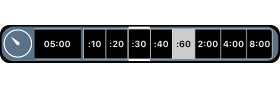
Apply custom duration
Minimum duration
Selected duration
5.4 Set Ambient or iTunes Background
Tap to change the background audio or select your iTunes Music. In order to allow mixing iTunes Audio with Brainwave Audio this app is not able to support earbud remote controls or the iOS slide-up playback menu when using iTunes Music, so you must control playback (play, pause, stop) from within the app. This is a limitation iOS imposes when an app allows other apps or iTunes to play music simultaneously. Skipping iTunes tracks foward or back must also be done within the app and not with remotes or iOS controls. The brainwave entrainment process is equally effective with each of the background ambient sounds provided. When using Binaural Tones with the included Ambience remote controls can be used because all the audio is originating with our app.
to change the background audio or select your iTunes Music. In order to allow mixing iTunes Audio with Brainwave Audio this app is not able to support earbud remote controls or the iOS slide-up playback menu when using iTunes Music, so you must control playback (play, pause, stop) from within the app. This is a limitation iOS imposes when an app allows other apps or iTunes to play music simultaneously. Skipping iTunes tracks foward or back must also be done within the app and not with remotes or iOS controls. The brainwave entrainment process is equally effective with each of the background ambient sounds provided. When using Binaural Tones with the included Ambience remote controls can be used because all the audio is originating with our app.
Tap
Background Mode: Ambience
Ocean Waves
Background Mode: iTunes Music
Symphony No. 9
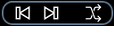
View Background Settings
iTunes Playback Controls
Background Mode: iTunes Music and Ambience
Symphony No. 9
Ocean Waves
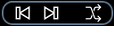
iTunes Playback Controls
5.5.1 Adjust Balance in Ambience Background Mode
If you're using the included Ambience for the background audio you can adjust the volume balance between the brainwaves and the background audio to your comfort level using the Ambience and Balance balance controls. The overall volume of the combined audio is set using the device's physical volume controls. Your choice of volume balance won't alter the effectiveness of the entrainment process so long as the binaural carrier tones are audible. The binaural tones don't need to be the dominant sound to be effective.
If you're using the included Ambience for the background audio you can adjust the volume balance between the brainwaves and the background audio to your comfort level using the Ambience and Balance balance controls. The overall volume of the combined audio is set using the device's physical volume controls. Your choice of volume balance won't alter the effectiveness of the entrainment process so long as the binaural carrier tones are audible. The binaural tones don't need to be the dominant sound to be effective.
Volume Balance Controls when using included Ambience
|
|
AMBIENCE |
|
|
|
BRAINWAVES |
|
| Use volume sliders to control relative volume. Device volume controls overall volume | ||
5.5.2 Adjust Balance in iTunes Mode
If you're using iTunes audio as the background it can only be played at the physical device volume, but you can still adjust the brainwave audio volume. iOS always links iTunes volume to the Device volume, and does not allow it to be played lower than the device volume.
If you're using iTunes audio as the background it can only be played at the physical device volume, but you can still adjust the brainwave audio volume. iOS always links iTunes volume to the Device volume, and does not allow it to be played lower than the device volume.
Volume Balance Controls when using included iTunes Music
| iTunes Music volume is always the same as the device volume so there is no background volume slider in this mode | ||
|
|
BRAINWAVES |
|
5.6 Press the play button to begin program
Play, Pause or Stop both the Selected Program and Selected Background together. When Play or Pause are pressed the Program Selection Dial will be disabled to avoid it being changed accidentally during the program. Pressing the Stop button reactivates the Program Selection Dial.
Play, Pause or Stop both the Selected Program and Selected Background together. When Play or Pause are pressed the Program Selection Dial will be disabled to avoid it being changed accidentally during the program. Pressing the Stop button reactivates the Program Selection Dial.
Play both selected Program and selected Background
Pause
Stop Program and Background
Pause and Stop also stops the Alarm if it is playing. Audio will continue to fade momentarily when you tap Pause or Stop. You can set whether to fade the audio down when you press stop or pause in the Fade Settings,  . Note that iOS does not allow iTunes music to be faded.
. Note that iOS does not allow iTunes music to be faded.
Warning: Never listen while driving or operating machinery.
⇑Back
⇓Next
Options Menu: Save Settings for Selected Program, View Details of Selected Program, Set Alarm Audio, Configure Volume Fade Duration, View more Apps
|
|
Save settings and preferences for current program |
|
|
Set fade duration between program stages |
|
|
Enable/Disable and Configure alarm audio |
|
|
View details about the selected program |
|
|
View more of our apps in the App Store |
Save Settings and Preferences
Tapping the button opens the Save Settings and Preferences Menu. When the button appears with an arrow
button opens the Save Settings and Preferences Menu. When the button appears with an arrow  that means saved settings already exist for the selected program that you can load. The Allows you to save your current settings for the currently selected program. Saved settings include preferred background audio, iTunes playlist, fade settings, duration, and alarm settings.
that means saved settings already exist for the selected program that you can load. The Allows you to save your current settings for the currently selected program. Saved settings include preferred background audio, iTunes playlist, fade settings, duration, and alarm settings.
Tapping the
Audio Volume Fade Settings
Program Fade Time: This is the amount of time (between 0 and 5 seconds) to spend fading into the program and background audio at the beginning as well as how long to spend fading out at the end. When set to lowest setting (0 seconds) the program will begin immediately at your preferred volume setting. When set to its maximum (5 seconds) the volume will build up to your max volume setting over a period of 5 seconds.
Stage Fade Time: This is the amount of time (between 0 and 5 seconds) to spend fading into the individual stages within a brainwave program. When set to lowest setting (0 seconds) each program program stage will begin immediately at your preferred volume setting. Subsequent program stages will also begin and end abruptly with no fade-in or fade-out. When set to its maximum (5 seconds) the volume will build up to your max volume setting over a period of 5 seconds.
Program Fade Time: This is the amount of time (between 0 and 5 seconds) to spend fading into the program and background audio at the beginning as well as how long to spend fading out at the end. When set to lowest setting (0 seconds) the program will begin immediately at your preferred volume setting. When set to its maximum (5 seconds) the volume will build up to your max volume setting over a period of 5 seconds.
Stage Fade Time: This is the amount of time (between 0 and 5 seconds) to spend fading into the individual stages within a brainwave program. When set to lowest setting (0 seconds) each program program stage will begin immediately at your preferred volume setting. Subsequent program stages will also begin and end abruptly with no fade-in or fade-out. When set to its maximum (5 seconds) the volume will build up to your max volume setting over a period of 5 seconds.
⇑Back
⇓Next
Below is a description of the ranges of brainwave frequencies used by our binaural programs. In addition to the base frequencies we also use border frequencies, layered frequencies, and unique sequences of base frequencies designed specifically for each program. These techniques are what allow this application to create such finely tuned mental states and experiences.
Gamma (30-44 Hz)
Associated with high-level information processing, multi-tasking, and high energy
High-Beta (18-29 Hz)
Associated with mental activities such as math, planning
Mid-Beta (15-17 Hz)
Increased problem solving ability, focus, and alertness
Low-Beta (12-14 Hz)
Relaxed, yet still mentally sharp
High-Alpha (10-11 Hz)
Relaxed, centered, tranquil
Low-Alpha (8-9 Hz)
Relaxed, almost meditative but still aware
Theta (4-7 Hz)
Increased creativity, intuition, dreamlike states
Delta (.5-3 Hz)
Deep relaxation, dreamless sleep
⇑Back
⇓Next
On the iPhone or iPod Touch, to view program descriptions as well as recommended minimum usage durations tap the
⇑Back
⇓Next
The choice of which ambient background to use does not affect the effectiveness of binaural brainwave entrainment. Choose the background that is most relaxing to help improve receptivity to the entrainment process. Tap the
This app also allows you to create your own playlist of iTunes music and save that playlist as part of your saved preferences for each program.
Be sure to download the audio from iCloud to the device for it to function properly within the app.
If you have Hypnosis, Affirmation or other tracks in iTunes that you would like to combine with the audio in the app you can also choose to play both iTunes audio and an included ambient background as well.
Background Modes:
The 'Background Mode' is set on the Background Settings screen.
- Ambience Only

Play included ambience. The app will respond to Remote/Lock Screen Controls in this mode only. Other apps won't play in the background. To combine ambience with another audio app use 'Ambience + Other App'. - iTunes

Play music from the integrated iTunes Music playlist. You must add music to a playlist and select tracks before this option can be selected. - Ambience + iTunes

Play ambience and your iTunes playlist together. - Other App or No Background

Use this mode if you want to listen to only Binaural Tones or if you want to use another audio app for the background. - Ambience + Other App

Play the included ambience and allow another background audio app to play as well.
⇑Back
⇓Next
This app includes an alarm that can be played at the end of a program to either wake you up or signal the end of a meditation session. Tap the
⇑Back
⇓Next
This app has built-in UIs for iPhone and iPad. It supports Portrait orientation on the iPhone and iPod Touch, and All orientations on the iPad.
On the iPad the UI will switch between landscape and portrait views when the device is rotated. Each time the device is rotated the lock/release autorotation toggle button appears at the top of the screen for 15 seconds. When the orientation is locked to Portrait or Landscape, the button appears as
⇑Back
⇓Next
The app will default to your device system language, but you can change it manually by tapping the language settings button
1. Double-press device Home button to see all running apps
2. Swipe-up on this app to shut it down
3. Press device Home button
4. Open this app again
⇑Back
⇓Next
- Question: Will the app work if I listen over my stereo speakers?
Answer: No, you must wear headphones or earbuds in order for the app to work as the left and right frequencies must be isolated for the brain to process binaural audio.
- Question: Why can't I use a remote or the iTunes "Now Playing" controls to skip audio tracks or play/pause the audio in iTunes background mode? Why do remote controls only work in Ambience mode?
Answer: iOS allows only one app to respond to remote controls because only one audio app can be the "Now Playing" app. When using the iTunes music or another app as background the other app becomes the "Now Playing" app and takes over the remote controls. When using the included Ambience as the background all the audio is coming from our app so we're able assume the "Now Playing" role and can then respond to remote control commands.
- Question: Why can't I play audio from a second app while using this app in Ambience Mode?
Answer: In Ambience mode we tell iOS that we are the "Now Playing" app so that remote controls will work. Other apps like Spotify also claim that role, so we can't both play at the same time when our app is in Ambience mode. So if you want to use the Ambient backgrounds and another app you need to select the 4th background mode: Ambience + Other App. In that mode we won't claim the "Now Playing" role and remote controls won't work, but you'll be able to play another app like Spotify in the background. To combine just brainwaves with another app's audio use the 3rd background mode, 'No Background'.
- Question: In iTunes Background mode if I pause the iTunes music with my remote why do the binaural tones keep playing and why does the iTunes track then end early?
Answer: Because on iOS only one app can be the "Now Playing" app and respond to remote control commands, and iTunes takes over that role. So when you pause the iTunes audio outside of our app, our app is not informed and continues to play the binaural tones. Also, since it doesn't know the iTunes track was paused it continues to count down the time remaining in the track and moves to the next track when it reaches zero. So if you pause an iTunes track outside of our app with remote controls for 10 seconds our app will skip to the next song 10 seconds before the end of the track.
- Question: Why are the BrainWave apps individual apps instead of a single app with in-app purchases?
Answer: The BrainWave series was originally launched years before in-app purchases were created and Apple does not provide a way to convert an individual app to an in-app purchase inside another app. Without a way to link apps to in-app purchases there would be no way to convert them and preserve customers' past purchases. We don't want our customers to have to pay twice for our apps.
- Question: Does the volume of the background ambience affect the brainwave entrainment process?
Answer: The brainwave entrainment signal only needs to be audible to be effective, and the presence of ambience actually helps the brain perceive binaural tones.
- Question: Do I need to concentrate on the brainwave sound for the app to work?
Answer: No, just relax as that will do more to make your mind more receptive to the entrainment process.
- Question: Why does the volume of the brainwave portion of the audio fade in and out?
Answer: Each stage fades out before the next fades in to prevent interference.
- Question: When I lock the screen the sound turns off. How do I keep it playing?
Answer: This is due to the device being low on running application memory, not storage memory, but the memory shared by all running apps. Restarting the device with a full shutdown resolves this issue. Periodically restarting iOS devices also improves overall performance.
- Question: Only the ambient background part of the audio is playing, why can't I hear the brainwave tones?
Answer: Be sure that you're wearing headphones or earbuds as they're required for the binaural beats to be perceived, and double check that you have the brainwave volume slider turned up. If you still can't hear the brainwave audio restart the device with a full shutdown as iOS may not have allocated sufficient memory for both audio streams. When you restart be sure to fully shutdown the device by holding down the power button on the top of the device until the "Slide to Power Off" indicator appears and then slide that control.
- Question: If I'm using a sleep program when should I begin using the app?
Answer: For sleep programs you should start the program when you lie down to sleep.
- Question: Am I supposed to use programs for Focus, Concentration or Brainstorming before or during an activity?
Answer: There are benefits to using the programs both before and during, just as long as the activity isn't driving, walking/crossing streets, operating machinery etc.
- Question: Will a Relaxation program still work if I'm listening while working at the computer?
Answer: Yes, however, it will be more effective if you're lying down or sitting quietly. To some degree your work will maintain higher frequency brainwaves, but the binaural tones will still have a relaxing effect.
- Question: How do I play BrainWave with another audio app like Spotify or Audible?
Answer: First, tap the Background Settings button in BrainWave. At the top of that window select the 'No Background' option for the Background Source. This will allow the other app to play audio at the same time as BrainWave.
⇑Back
⇓Next
Please contact support@banzailabs.com if you have any questions, comments or suggestions. You can do this by tapping "Email Support" in the app.
Support Contact:
support@banzailabs.com
⇑Back
⇓Next
Warning: Do not use while driving or operating machinery or walking near traffic.
Note: Headphones or earbuds are required for binaural tones to be effective.
⇑Back
⇓Next
⇑Back
|
||
|
||
|
||
|
||
|
||
|
||
|
||
| More Apps at itunes.com/banzailabs | ||
| www.banzailabs.com | ||